Fire Stick Black Screen – How to Fix it
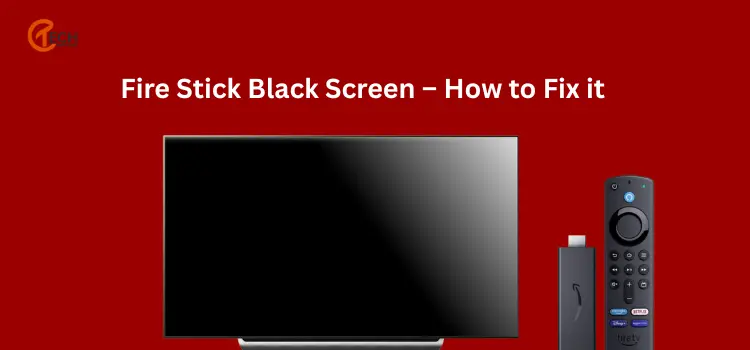
We all know how much Amazon’s Firestick has changed the way we watch TV. The device is so popular that it has even surpassed Roku, Apple TV, and Chromecast in terms of market share. But what happens when your Firestick screen goes black? This article will provide you with some tips on how to fix the problem of Fire Stick black screen and get back to watching your favourite show.
If you are using a Amazon Firestick for streaming content, then you may have come across the black screen issue. If this is the case, then this article will provide some useful advice on how to fix Amazon fire stick black screen.
Amazon Fire Stick black screen
There are many reasons why your Firestick might be experiencing a black screen. It could be because of an issue with your internet connection, or it could be because of an update that was installed on your device. Whatever the reason may be, there are things that you can do to try and fix the issue.
The first thing that you should do is restarting your device and check if it fixes the problem. If restarting doesn’t work, then there are other steps that you can take to try and fix it as well – like resetting your network settings or updating your settings as this may solve the issue of Fire TV black screen.
- Try turning off the TV and then turn it back on again. If the issue persists, try unplugging the Firestick from its power source for a few seconds before plugging it back in.
- Restarting your Amazon Firestick may also solve the issue if you are experiencing a software glitch or an app crash. You can do this by holding down the power button.
Why is Firestick screen black?
This is a common issue that people have with their fire sticks. The screen will go black or the Fire Stick will freeze and not respond to remote control commands. There are a few things you can try to fix this issue.
If you’re using an HDMI cable, make sure that it is plugged in securely into both the TV and the back of the fire stick. If you’re using an HDMI cable, make sure that it is plugged in securely into both the TV and the back of the fire stick. If your TV has 4K resolution, make sure your fire stick is set up for 4K resolution too. You can do this by going to Settings > Display > Resolution > 4K 60Hz or 1080p 24Hz.
For many people, the first thing that comes to mind when they see a black screen on their firestick is that their device has crashed or needs to be restarted. But this isn’t always true. There are a few other things you should try before restarting your device.
- Make sure you have an Internet connection by checking your Wi-Fi settings and connecting to another network if necessary.
- Check for updates on your device by navigating to System > System update > Check now.
- Unplug your Firestick from power for 10 seconds and plug it back in
- If none of these solutions work, then reboot the device by unplugging it from power then plug it again.
How to fix the Amazon Firestick black screen problem?
The Amazon Firestick is a device that allows you to stream content from the Internet to your TV. The Firestick has some advantages such as portability, price and simplicity. However, it does have some disadvantages such as the black screen problem.
The black screen problem is a common issue on the Amazon Firestick and can happen for many reasons. It could be that there is an issue with the device itself or with the connection between it and your TV and so Firestick not working black screen.
The Amazon Firestick is one of the most affordable streaming devices on the market, and it offers access to tons of free content. But there are times when your Fire TV Stick black screen problem can happen.
The first thing you should do is check that your Amazon Firestick is plugged in properly. Make sure that it’s plugged into the power outlet and that the power light on your device is on. If it isn’t or if you’re not sure, try plugging in another device, like a lamp or TV set, and see if it works properly with no issues. This could be an indication that there’s something wrong with your power outlet or cord.
The Firestick has been known to experience rather frequent issues such as freezing and black screen, especially if it has been used for some time. If this happens, there are a few things that you can do in order to fix the problem of amazon Fire TV black screen. Firstly, make sure that your device is connected to a power outlet and wait for at least 10 minutes before turning it back on again.
Amazon Fire Stick screen turning black after display of logo: What to do?
The Amazon fire stick screen turning black after display of logo is a common problem with the device. The most probable cause for this issue is that there is some kind of power surge or power outage. You should try to unplug the HDMI cable from the TV and plug it back in. If it doesn’t work, you should try unplugging and re-plugging the power cord into the wall outlet.
The Amazon fire stick screen turning black after display of logo is a common issue. The only way to fix this issue of Amazon Fire TV black screen is to restart the device.
This problem can also be caused by an interrupted Internet connection, or an update failure. If the problem persists, try unplugging the device and plugging it back in again.
If that doesn’t work, then you might need to reset your device using these steps:
- Press and hold the power button for 20 seconds until the fire stick turns off
- Wait for 10 seconds before turning on your device again
If the screen turns black after displaying the Amazon logo, this is a problem with the TV and not with the Fire Stick. The best way to fix this issue is to contact Amazon customer care for help.
How to reset amazon fire stick black screen?
The Amazon Fire Stick black screen is a common issue that can be fixed by following these steps:
- Unplug the power cord from the power outlet and wait for 10 seconds.
- Plug the power cord back in and wait for 10 seconds.
- Press and hold the menu button on your remote control until you see an orange light on your Firestick, then release it.
- Press and hold the home button on your remote control until you see an orange light on your Amazon Fire Stick, then release it.
- Press and hold the menu button again on your remote control until you see an orange light on your Firestick, then release it.
- Wait for 10 seconds to pass before pressing any other buttons or turning off your TV.
What to do in case screen becoming black (with sound) on installation of Firestick?
The screen may go black because of a problem with the HDMI cable, or it may be a problem with your TV.
- Check the HDMI cable connection to your TV is secure.
- Check that you are using the right input on your TV for your firestick.
- Try connecting the Firestick to another TV to see if it works there.
It is a common problem that the screen becomes black with sound after installation of firestick. In this case, you need to restart the device and then try to install it again.
If the issue still persists and firestick keeps going black, then you need to contact Amazon customer service for help.
