Fire Stick won’t connect to WiFi or internet
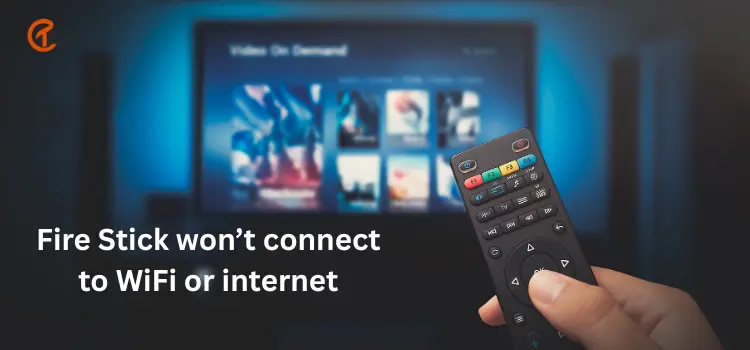
Fire TV Sticks from Amazon is a popular video playing device that streams the video and enables the installation of numerous applications from the Amazon Store, which can be played on our television. Usually shaped like a USB drive, it also enables us to play music on our TV, as well as stream OTT applications like Netflix, Amazon Prime, etc. Firesticks are available for purchase in both 4k and basic versions. How to fix Fire Stick won’t connect to wifi but other devices will.
The use of Amazon Firestick is extremely convenient, but sometimes the user might have displaced the remote control, which may seem to be causing inconvenience for the user while using Amazon Firestick. So here are some methods which be used if such a situation arises.
Amazon Firestick won’t connect to wifi
Wifi connectivity troubles on the FireStick can be caused by a variety of factors, which cause may leave you stressing over why my Firestick won’t connect to wifi.
A technical issue, such as an invalid password, router limits, or an unsuitable technical configuration, might cause your FireStick to be unable to connect to wifi.
However, a poor signal may be the most common reason for this problem. Wireless interference from other devices is one way your signal might be diminished. For example, if you have a smartphone, a microwave, or even a baby monitor switched on and placed near your FireStick, the intensity of the signal your FireStick receives may be affected. Bluetooth technologies can potentially cause wifi signals to be disrupted.
Signal strength can also be reduced by physical impediments. The wifi signal from your router can be reflected, refracted, or absorbed by walls, doors, glass, cabinets, and other items composed of concrete and metal, preventing it from reaching your FireStick in full intensity.
Another typical cause of poor signal strength is the distance between your FireStick and your wifi network. The signal ranges of internet routers differ. Your wifi connection will be disrupted if your FireStick is outside the router’s range. As you can see, there are a variety of reasons why you can lose your wifi connection. The majority of FireStick connectivity difficulties, on the other hand, are simple to resolve. One or more of the approaches I mention below can help you diagnose and solve the problem when your Firestick won’t connect to the internet.
How do you fix a Firestick that won’t connect to wifi?
Are you troubled because your Fire Stick won’t connect to wifi, or your fire tv won’t connect to wifi then? Keep on reading? The best ways to get your FireStick linked to your wifi are listed below? If one strategy doesn’t work for you, move on to the next until you find one that does.
Method 1-
Most network connectivity difficulties may be resolved with a simple reboot of your modem or router, and this could be the case here. The router has time to cool down and refresh its memory when you restart it. Here’s how to reactivate your router.
- Press the power button on your router to turn it off if it has one. Then disconnect your router. If your modem isn’t connected to your router, turn it off and disconnect it as well.
- Reconnect your device(s) after 30 seconds. Turn on your separate modem now if you have one.
- Wait for your router to start up and to create a secure connection when you turn it on.
- Attempt to reconnect to your FireStick now. Your wifi connection problem should be addressed if it was a basic technical issue.
Method 2-
If resetting your router doesn’t work, you could try resetting your FireStick.
- Select Settings from your FireStick’s home screen.
- Select My Fire TV from the drop-down menu.
- Press the Restart button.
- The screen will provide a confirmation prompt. Wait for the device to restart after selecting Restart.
You may also use the remote control to restart your FireStick. This approach is significantly more straightforward.
For around 5 seconds, simultaneously press and hold the play/pause and choose buttons. After that, the FireStick will restart.
How do I reconnect my Firestick to wifi?
If you are facing issues where your fire tv won’t connect to the internet, or your
Firestick won’t connect to the network. You could re-establish the connection by reconnecting the Firestick to the wifi following these steps-
- Connect the Fire Stick to the television and turn it on.
- Next, you have to select Settings located at the topmost part of the page.
- Go to the Network tab.
- Select your preferred wifi network that you want to use.
- Enter the network password in the provided space.
- Tap on the Connect button.
How do I connect my fire stick to wifi without the remote?
Method 1
Connecting Firestick to wifi by using smartphones:
Whenever a user has no access to his/her respective device remote and has their Firestick won’t connect to wifi, the user can connect Firestick by using their smartphones by using the following steps:
Step 1: – The user has to download the Fire TV application on their respective smartphone. There is a specification that the Firestick can be connected to the wifi and not the internet connection of any device such as the smartphones. For this reason, the user would require two smartphones to serve the purpose, which is to connect the Fire Tv stick and the respective smartphone to the same wifi.
Step 2: – The user has to use the first device as a hotspot connection, with SSID and password. The user could use their home network as the hotspot for better connectivity.
Step 3: – The second smartphone then needs to be connected to the new network connection so that it can be used as the remote, with the way explained previously.
Method 2:
Another possible way of connecting Firestick to wifi without the remote is by using Echo or Echo Dot. The user would have to follow the initial steps as mentioned in steps 1 and 2 of the previously mentioned method. After which, the user could use Echo or Echo Dot instead of using another smartphone. The user would have to attune the Echo or Echo Dot to the respective network, and then with the use of voice command, he/she could use it to control the Fire TV stick.
Why does my Firestick lose Internet connection?
Are you wondering why the Amazon Fire Stick’s wifi connection constantly keeps dropping and why the Amazon fire stick won’t connect to wifi?
The following are a few of the most common causes of this issue.
- Unstable/slow network with a weak wifi connection.
- Amazon Fire has bugs and software issues.
- Bugs and interruptions with your router’s IP address.
Why does my Firestick keep saying unable to connect?
The most typical cause of a Fire Stick not connecting to the internet or maybe the firestick network connection is lost a problem with your home network, but there are a few other possibilities to test out as well. The following are the most prevalent causes of a Fire Stick’s inability to connect to the internet:
Wifi signal strength: The wireless signal may be too weak if your Fire Stick is too far away from your wireless router or if there are too many impediments. This issue may be resolved by repositioning your router or Fire Stick.
Network hardware issues: The Fire Stick may be unable to connect to the internet due to a problem with your network or modem. This problem is generally resolved by restarting your hardware.
Issues with the Fire Stick: There might be an issue with the Fire Stick itself. You may be able to solve your problem by restarting the Fire Stick, or you need to factory reset it.
VPN configuration: If you have a VPN on your Fire Stick and it is configured improperly or isn’t working, the VPN might prevent the Fire Stick from connecting to the internet. To resolve this issue, either modify the settings or delete the VPN.
Fire TV sticks are receiving huge popularity these days due to the worldwide use of OTT applications like Amazon Prime, Netflix etc., and so it is in use globally nowadays. Although sometimes, with the displacement of the Fire TV Stick, it gets quite difficult to use the device. But if the user follows the above-discussed methods, he/she could successfully overcome the respective hurdle of connecting Firestick to wifi without a remote.
